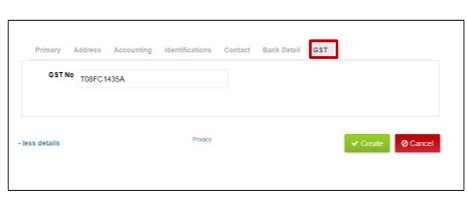How To Create Vendors
Creating a vendor database in Moiboo is important since it stores all the information about the vendor you need to track and manage, such as contact information, recent activity, bank information, Tax ID number etc., as well as any notes and actions you want to associate with the vendor. These details will be saved so you don’t have to enter them each time you buy from the same Vendor.
Step 1 > Go to “Settings” Under “Setting Tab.”
Step 2 > Go to “Vendor Settings “Under Expenses.
Step 3 > Now Click On “Add Vendor”.
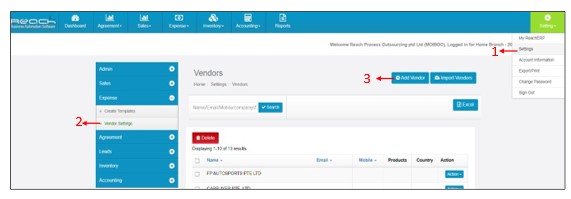
Step 4 > Enter the Vendor Name & Mobile No.
Step 5 > Click On “More Details.”
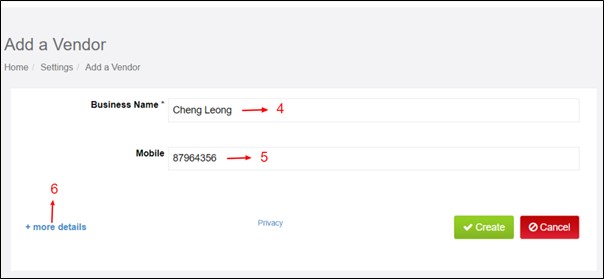
Under the Primary field the contact details of the Vendor can be saved. If you use codes to identify vendors, enter the vendor’s code in the Account ID field. Enter other applicable contact information, including Email, Phone and Website.
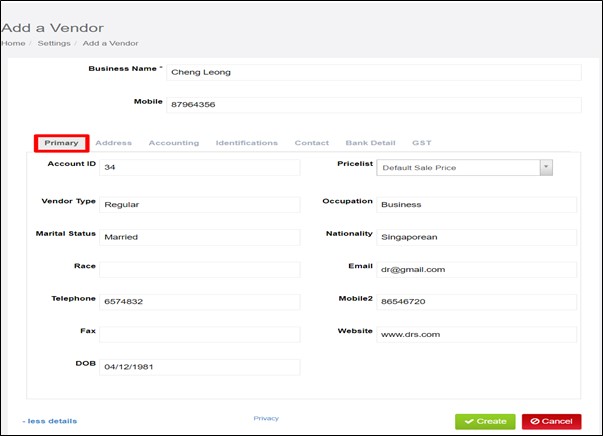
The Next field is the address of the customer. All the details are entered here.
For the Shipping address, select the option Same as billing address or enter different details.
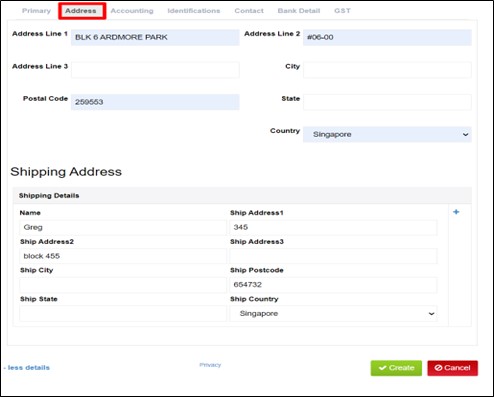
Enter the Accounting details regarding the credit terms, Export, import permit number can be entered here.
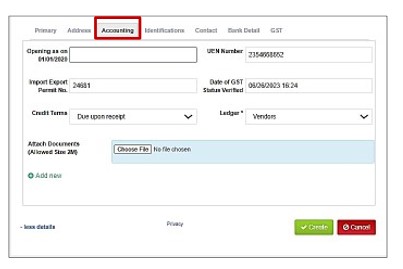
The Identifications like IC type and details of the vendor can be entered here.
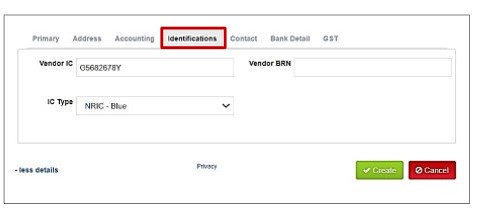
In this Contact field you can add the details of Vendors, like the contact person in a certain department, say sales, Admin and so on. You have the option to save multiple people contact which would be very helpful.
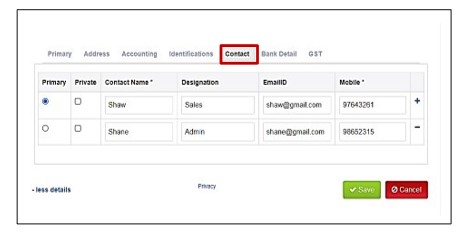
The Bank details of the vendor like, bank Name, branch, Account number can be entered in this field. So, it makes it easy to record while making payments for the vendor.
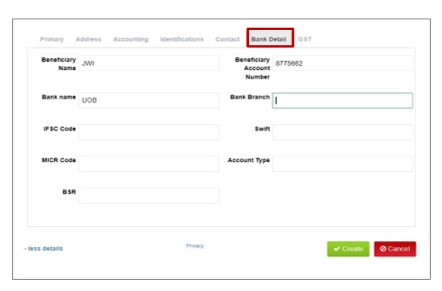
GST
In bills, the default tax code is based on the tax code assigned to the account. If your
Vendor’s business is registered for GST, you can enter the details here.