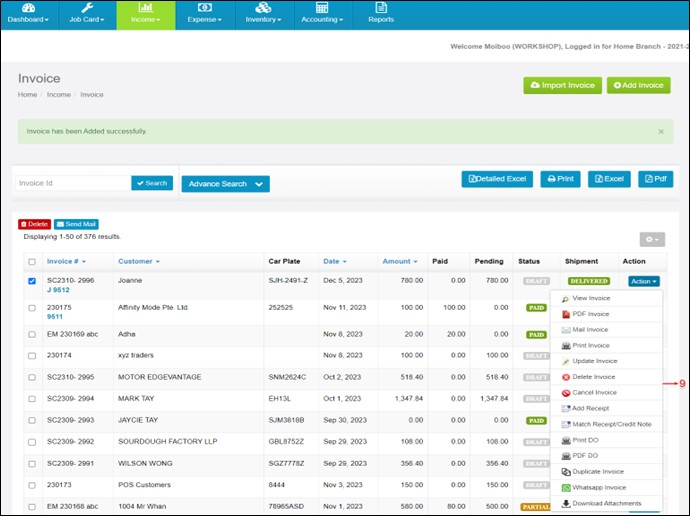How To Convert Invoice From Job Card
An invoice is an itemized list that records the products or services you provided to your customers, the total amount due, and a method for them to pay you for those items or services.
Once the job is completed, we need to create the invoice and send it to the customer.
Step1 > Go to “Job Sheet” under “Job Card”
Step 2 > Click on Completed tab
Step 3 > Choose the customer, Go To “Action” & click on “Convert to Invoice”
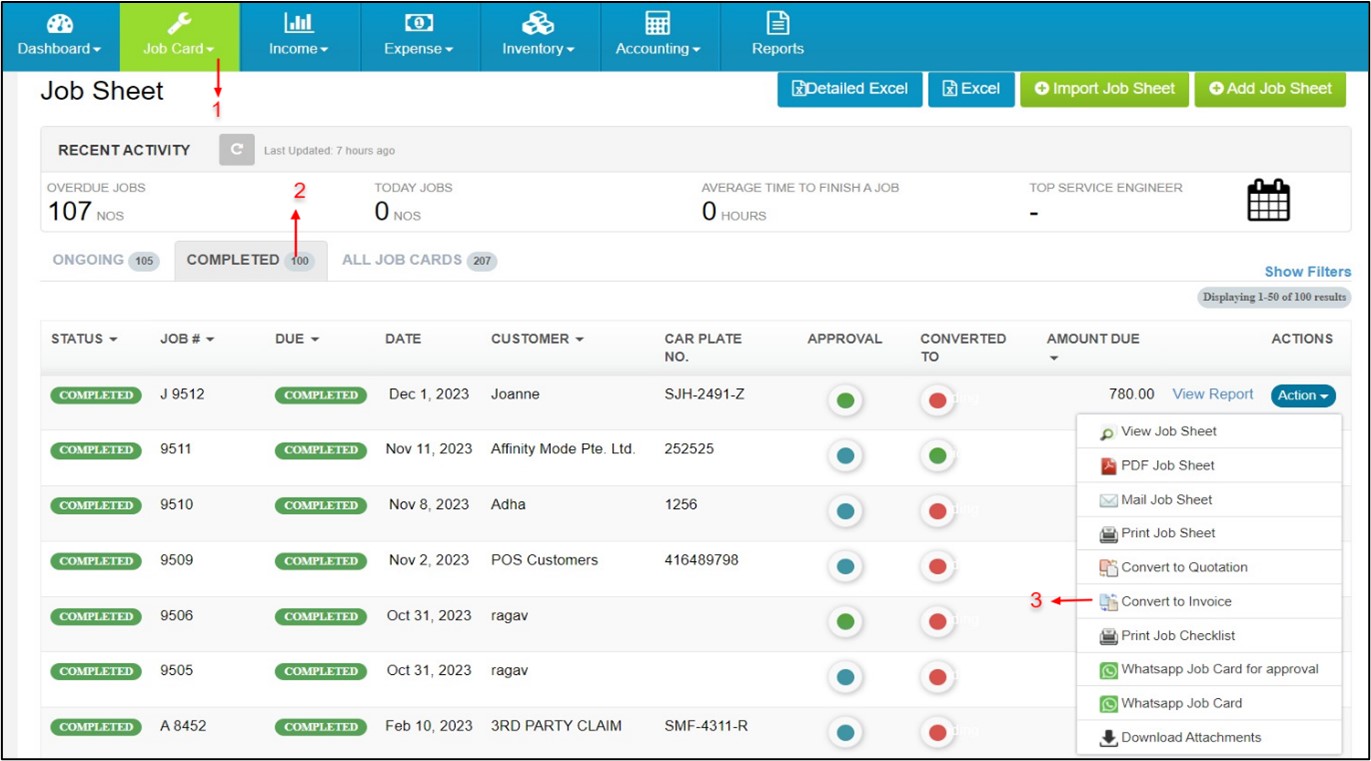
Step 4 > Moiboo will automatically fetch the customer’s details from the job card.
Step 5 > Add the Invoice date
Step 6 > The product details will be directly fetched from the job card, including quantity, units, price, and taxes. In case of any changes, you can amend the details.
Step 7 > The vehicle information will be displayed here.
Step 8 > Finally Save the Invoice.
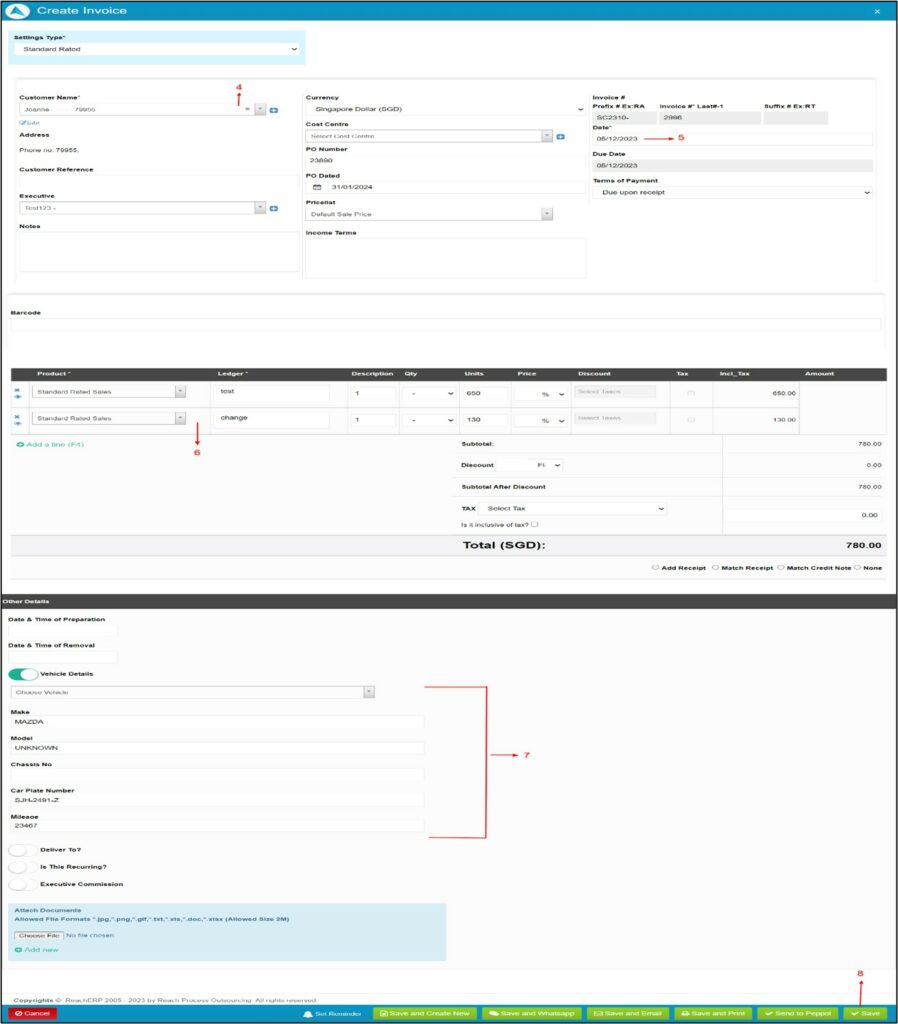
Now your Invoice is saved and ready to be sent to your customer. You can print the Invoice and send it to your customer. Alternatively, you can send an email, or WhatsApp the Invoice directly to your customer.
Step 9 > Under Income tab select Invoice, choose the customer, click on “action” button and there are many options available to choose and execute according to your requirement.