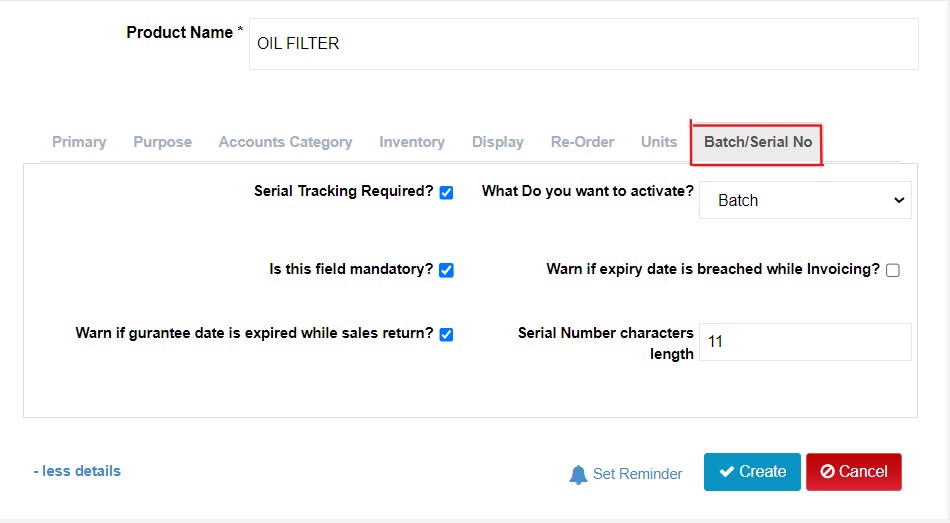How To Add Products
You can add your products in Moiboo. These speeds up your invoice entry by being able to select a product, instead of manually typing its description each time you sell it. You can also track the quantities of the products you have on hand.
Step 1 > Go to “Settings” under “Setting Tab”.
Step 2 > Click on “Inventory” & go to Product Setting.
Step 3 > Click “Products”.
Step 4 > Click on “Add Products”
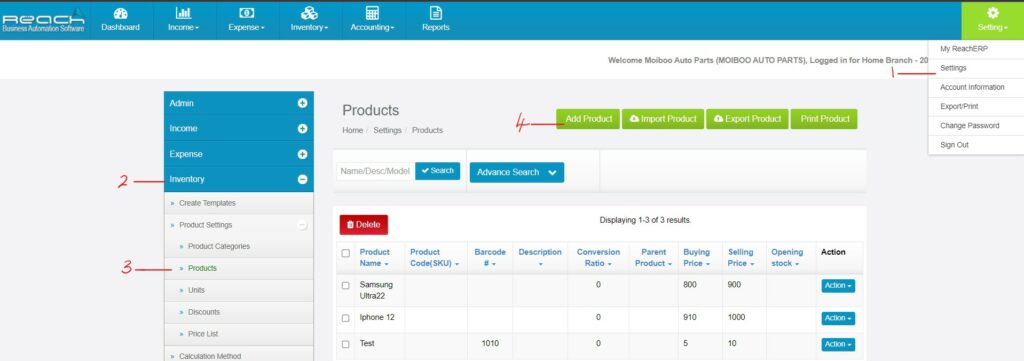
Step 4 > Give the Product Name.
Step 5 > All the details regarding the product like purpose, Accounts category, Inventory,
Display, Re-order & Units can be saved here. Click on “more details”.
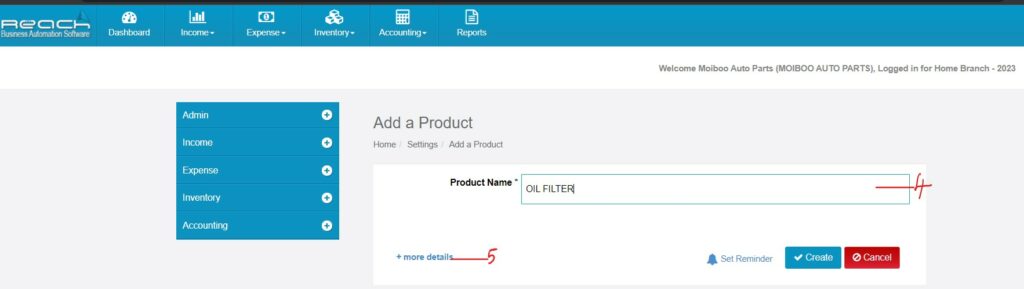
To create a product, you need to add its details to Moiboo. This includes the item’s name, description, buying and selling prices and chooses the accounts to track purchases, sales, and stock levels.
In the Primary Field you can add the category of the product, Model Name, Model Number and Description of the product. If there is any image to upload, can be done here.
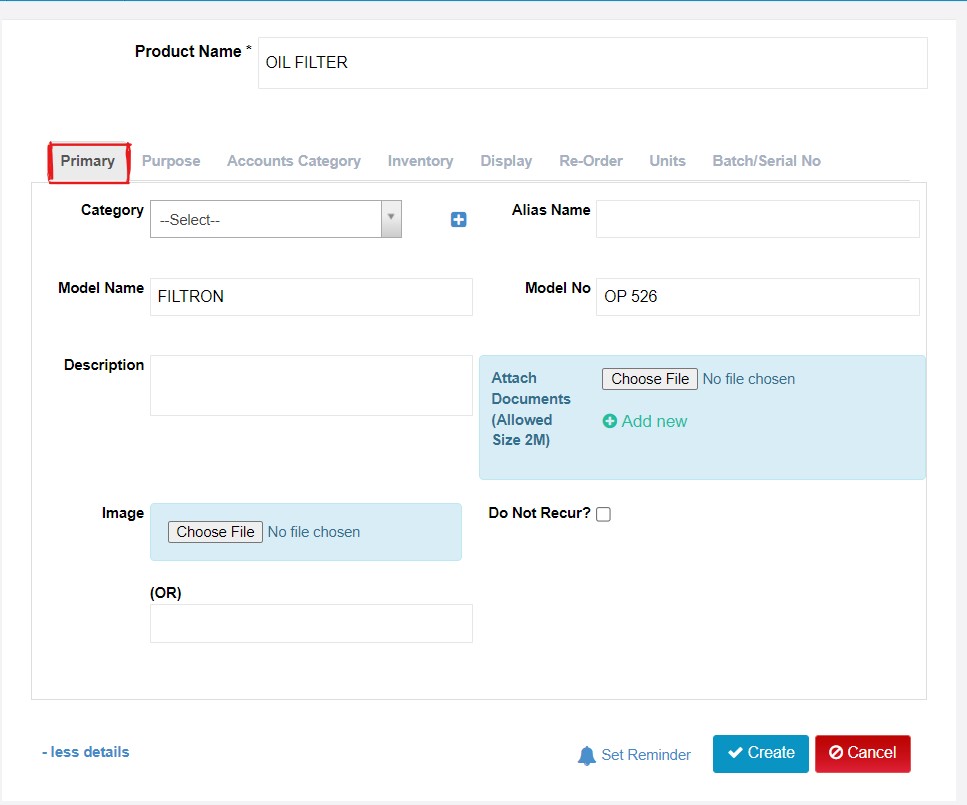
Purpose field helps to identify the purpose of the product, there are options to choose from the drop-down menu. The Vendor details also present in this field which will help for further order placement.
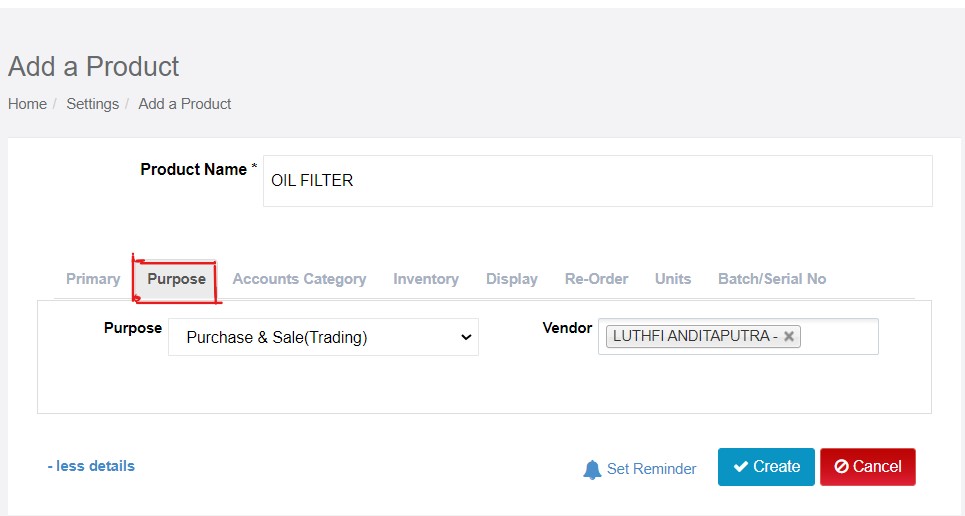
The Accounts Category enables you to key in the selling price and buying price. Choose tax if applicable. And you can predefine Purchase and Sales ledger in this tab.
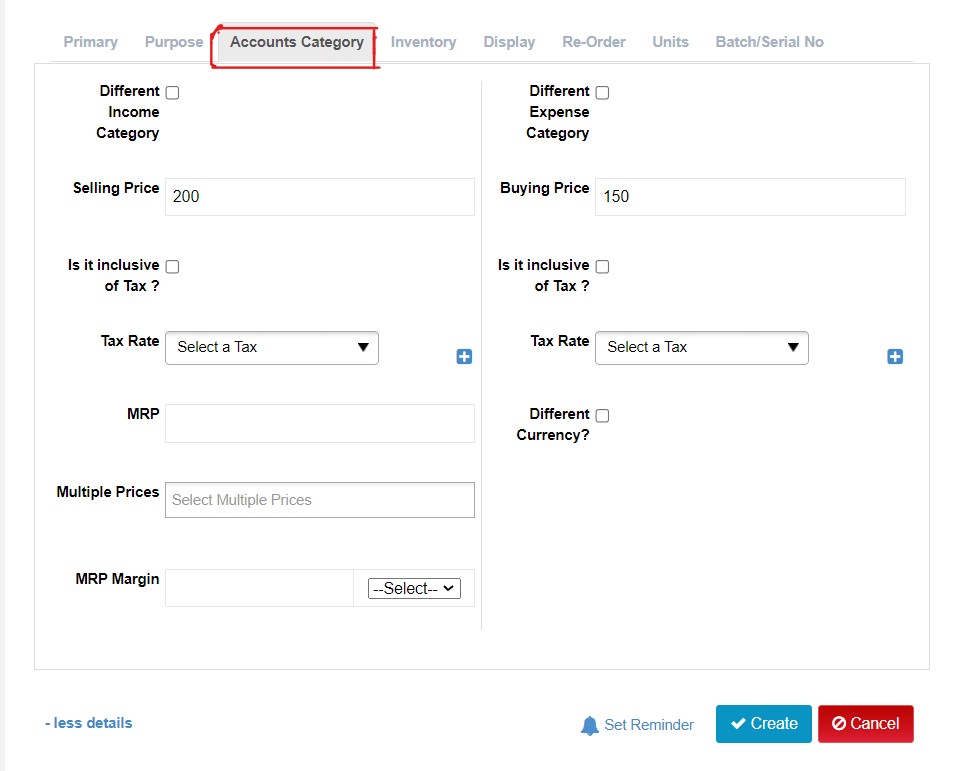
The Inventory in Moiboo helps you to see how many products you have on hand. The opening of Stock and other details. The Product codes (SKU) which is very important to differentiate between similar products & the Barcode and product type are entered here.
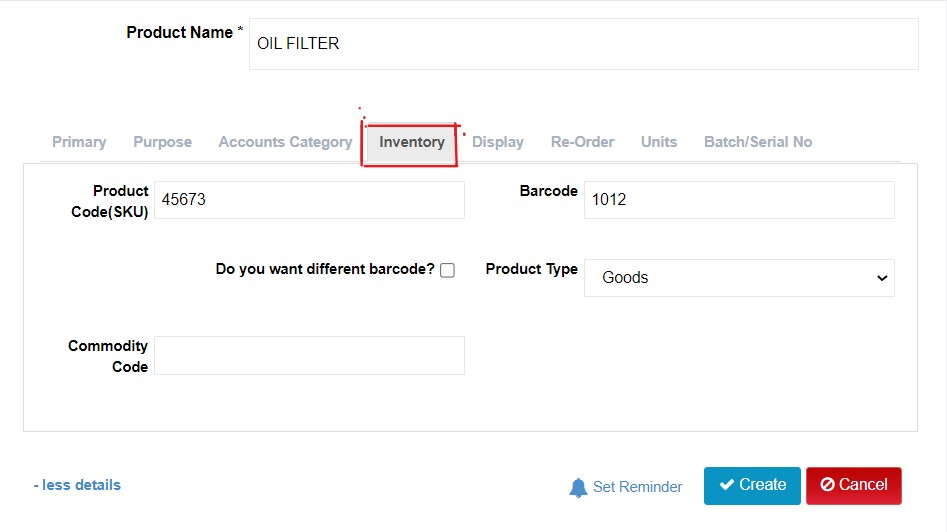
The Display tab enables you to choose to show the details of the products when you sell it to your customer.
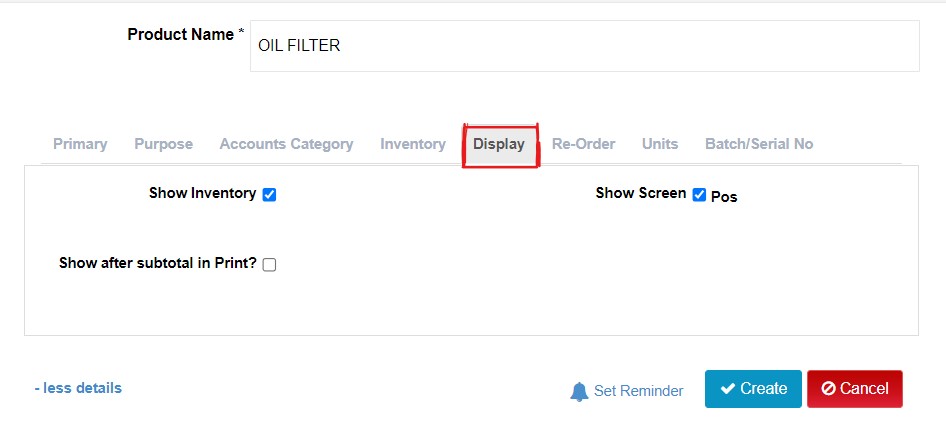
The Re-Order Field is very useful and helps you by indicating the Level of stock in hand.
When your stock reaches a Minimum level Moiboo send you a reminder notification in your
mail to stock up your product.
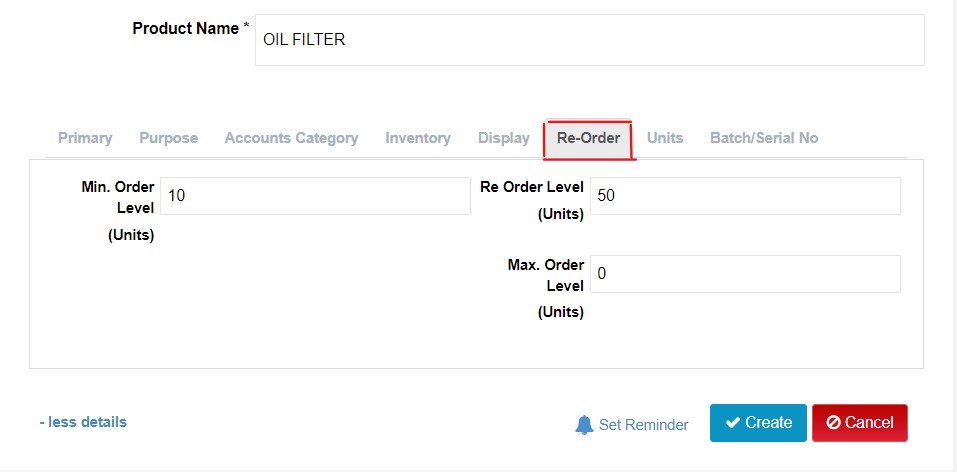
The units field is used to key in the number of products. The conversion ratio and stock unit.
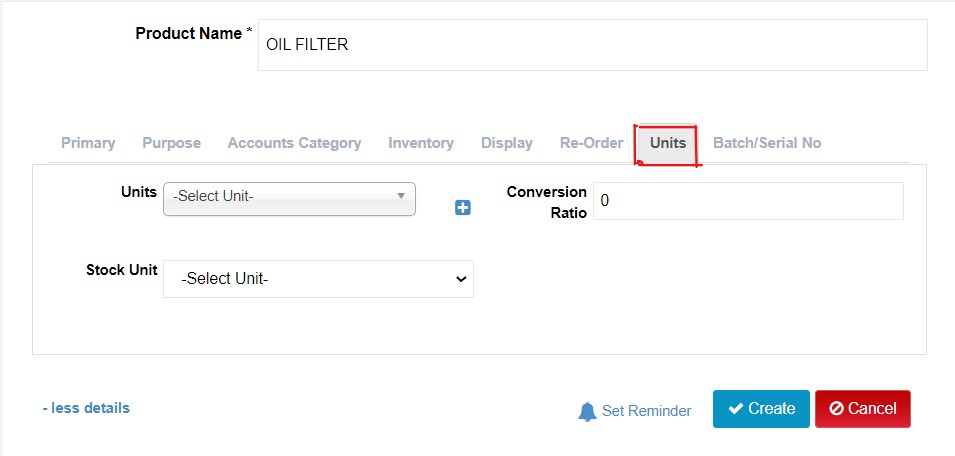
Batch/Serial No In this column, When the box is checked by a tick for the field Serial Tracking Required, all the other options will appear and can be chosen according to the requirement.