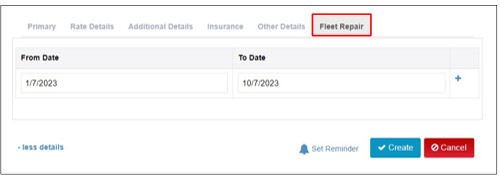How To Add Products
You can add your vehicles in Moiboo. These speeds up your invoice entry by being able to select a vehicle, instead of manually typing its description each time you rent it.
Step 1 > Under Agreement tab click on “Vehicles.”
Step 2 > Enter the Car plate/ Chassis number.
Step 3 > Click on more details.
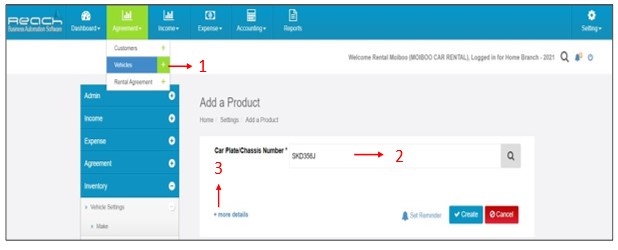
In the Primary Field you can add the category of the vehicle, Model and all other vehicle details like Month and Year of manufacture, Vehicle COE, vehicle parking details etc., can be updated here. The details entered here gives the complete detail of the vehicle, its optional but can be filled in for easy access.
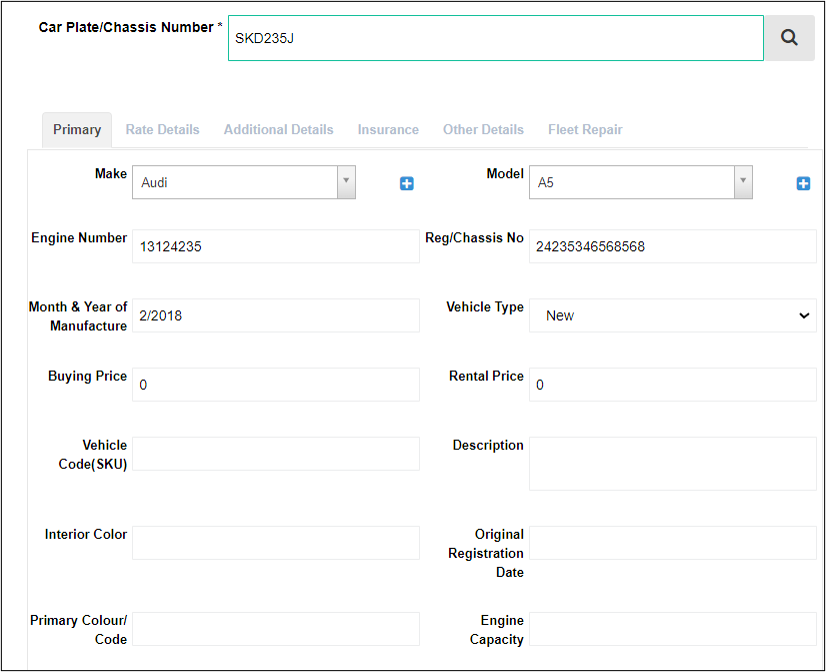
The Rate Details tab consists of the rates of the car to be rented based on hourly, daily, and so on. Here all the rate details of the car can be entered.
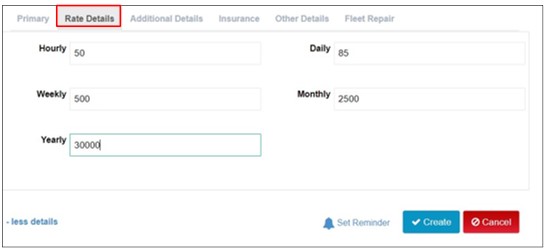
In the Addition details column, you can key in detail regarding your Loan details, the due date, the
outstanding finance amount can be updated here.
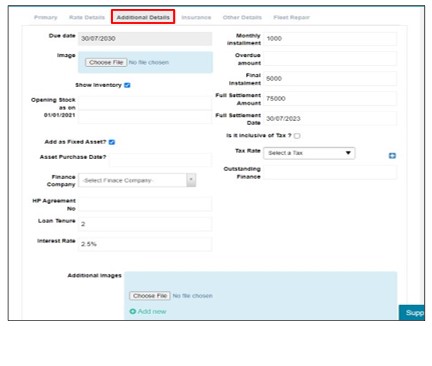
The Insurance column enables you to enter all the details regarding the vehicle insurance. The dates regarding the coverage can be chosen from the calendar. There is an option to set reminder to indicate the coverage expiry date too. By clicking on the check box, you can activate the reminder.
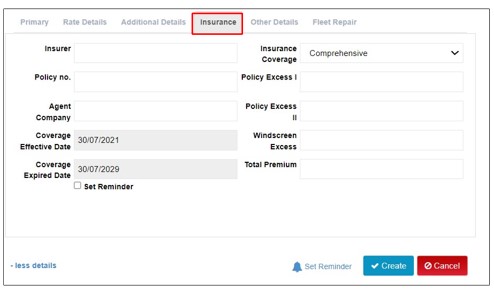
In the Other Details tab details regarding the vendor are available. If you want to track the profitability
of the vehicle you can click on the check box to enable it.
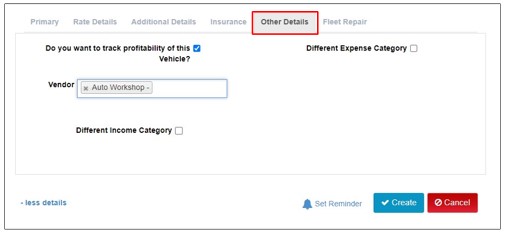
The Fleet Repair tab helps to record the details of the vehicle that is out for repair / service. The from date and to date can be updated here. A reminder for the next service also can be set up here.